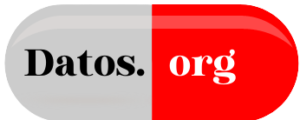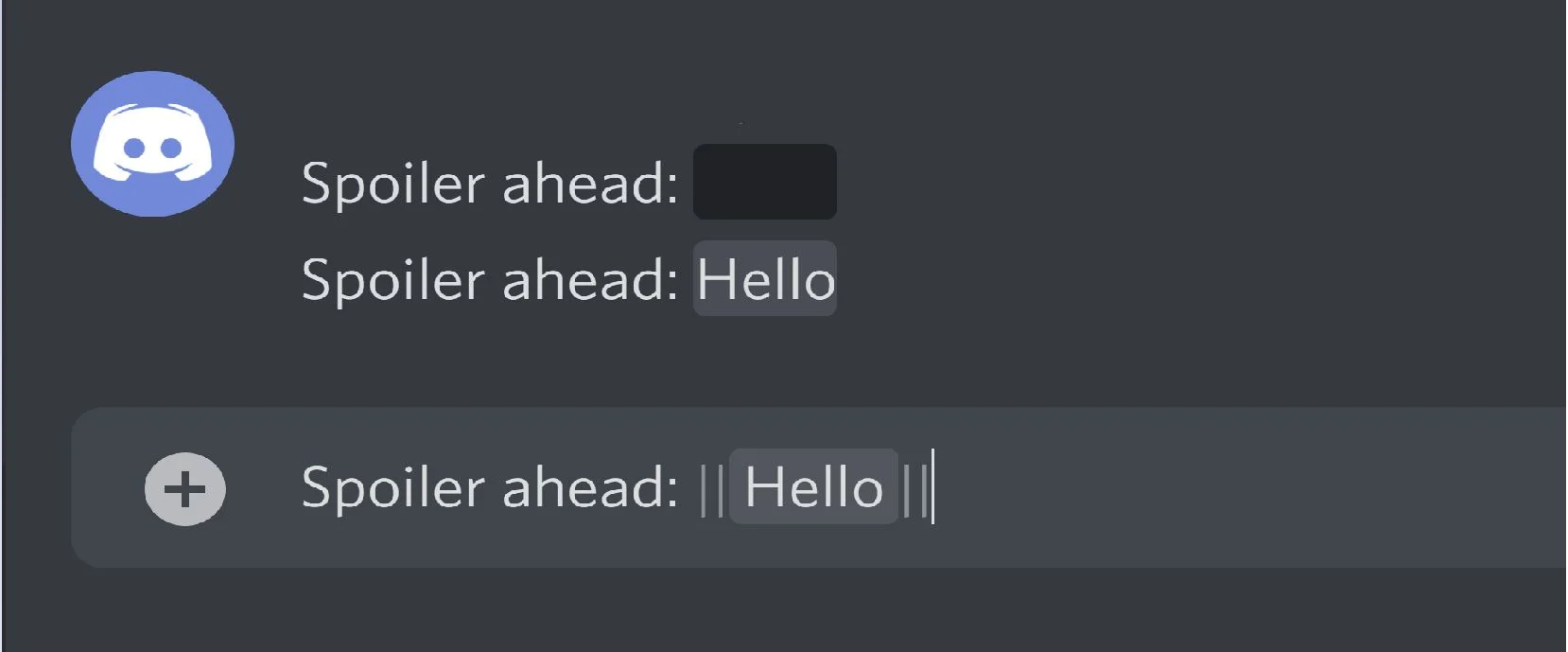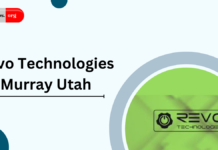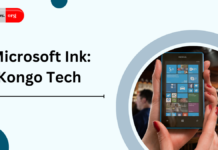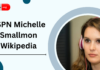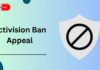Are you a Discord user who wants to add some flair to your messages? Strikethrough text can be a fun way to emphasize certain words or phrases. In this article, we will take you through the process of adding strikethrough text to your Discord chats. Whether you are using the desktop app, mobile app, or browser version, we have got you covered:
Method 1: Using the Discord Desktop App (Computer)
- Open the Discord Application:
- If you have not already, log in to your Discord account.
- Discord is available for Windows, Mac, and Linux. You can also use it in your browser at discord.com.
- Navigate to a Server or Direct Message:
- Click on a server from the left panel or open a recent Direct Message.
- If needed, you can start a new server or join an existing one.
- Enter Your Text:
- Type your message into the text field. It can be as long as you need.
- Highlight the Text:
- Triple-click the text to highlight everything in the text field or drag your cursor to select specific parts.
- The context menu will open as a pop-up menu.
- Click the Strikethrough Icon:
- Look for the “S” symbol with a line going through it.
- Discord will automatically add the code for strikethrough text.
- Press Enter to Send:
- When you send your message, the text will appear crossed out.
- Alternatively, you can manually input the code by placing two tildes (~) on each end of your text (e.g.,
your text here).
Related Articles
- Gamifying Learning for Young Mathematicians
- Revo Technologies Murray Utah: Your One-Stop Shop for IT Solutions
- Complete Guide to Microsoft Ink: Kongo Tech
- Silver Price FintechZoom – Tracking Investments in Silver
- Smart Square Jefferson login: Optimize your healthcare operations
- Smart Square ThedaCare Login: A Comprehensive Guide
Method 2: Using the Discord Mobile App (Android/iPhone/iPad)
Here are the steps, using the discord mobile App:
- Log in to your Discord account if you have not already.
- Discord is available for iOS (App Store) and Android (Google Play Store).
- Tap a server from the left panel or open a recent Direct Message.
- Type your message and enclose it with ~~ on both sides.
- For example:
this is strikethrough text.
HOW TO TYPE A TILDE (~) ON YOUR KEYBOARD
Typing a tilde (~) on your keyboard is quite simple. Here are the steps for different operating systems:
- Windows:
- Press and hold the
Shiftkey. - While holding
Shift, press the~key (usually located below theEsckey). - Release both keys.
- Press and hold the
- Mac:
- Press and hold the
Optionkey (also known as theAltkey). - While holding
Option, press the~key (located next to the1key). - Release both keys.
- Press and hold the
- Linux:
- The process is similar to Windows. Press and hold the
Shiftkey and then press the~key.
- The process is similar to Windows. Press and hold the
Now you are all set! You can use the tilde character in Discord or any other application that requires it.
HOW TO TYPE A TILDE (~) In Different languages of keyboards
Typing a tilde (~) on your keyboard can vary depending on the language and keyboard layout you’re using. Let us explore how to do it in different scenarios:
- US English Keyboard (Windows/Mac): Press Shift + ` (backquote/tilde key) simultaneously. The tilde symbol (~) should appear.
- UK English Keyboard (Windows/Mac): Similar to the US layout, press Shift + ` (backquote/tilde key).
- Spanish Keyboard (Apple): If you are using a Spanish Apple keyboard, press Alt ⌥ (Option) + ñ to get the tilde symbol.
- Scandinavian Keyboard (Apple): On a Scandinavian Apple keyboard, press Alt ⌥ (Option) + ^ to type the tilde.
- Other Keyboard Layouts: Some keyboards may not have a dedicated tilde key. In such cases, you can use the Alt code (numeric keypad) to insert the tilde symbol: Press and hold the Alt key, then type 126 on the numeric keypad, and finally release the Alt key.