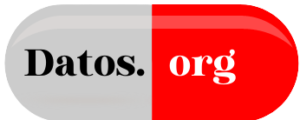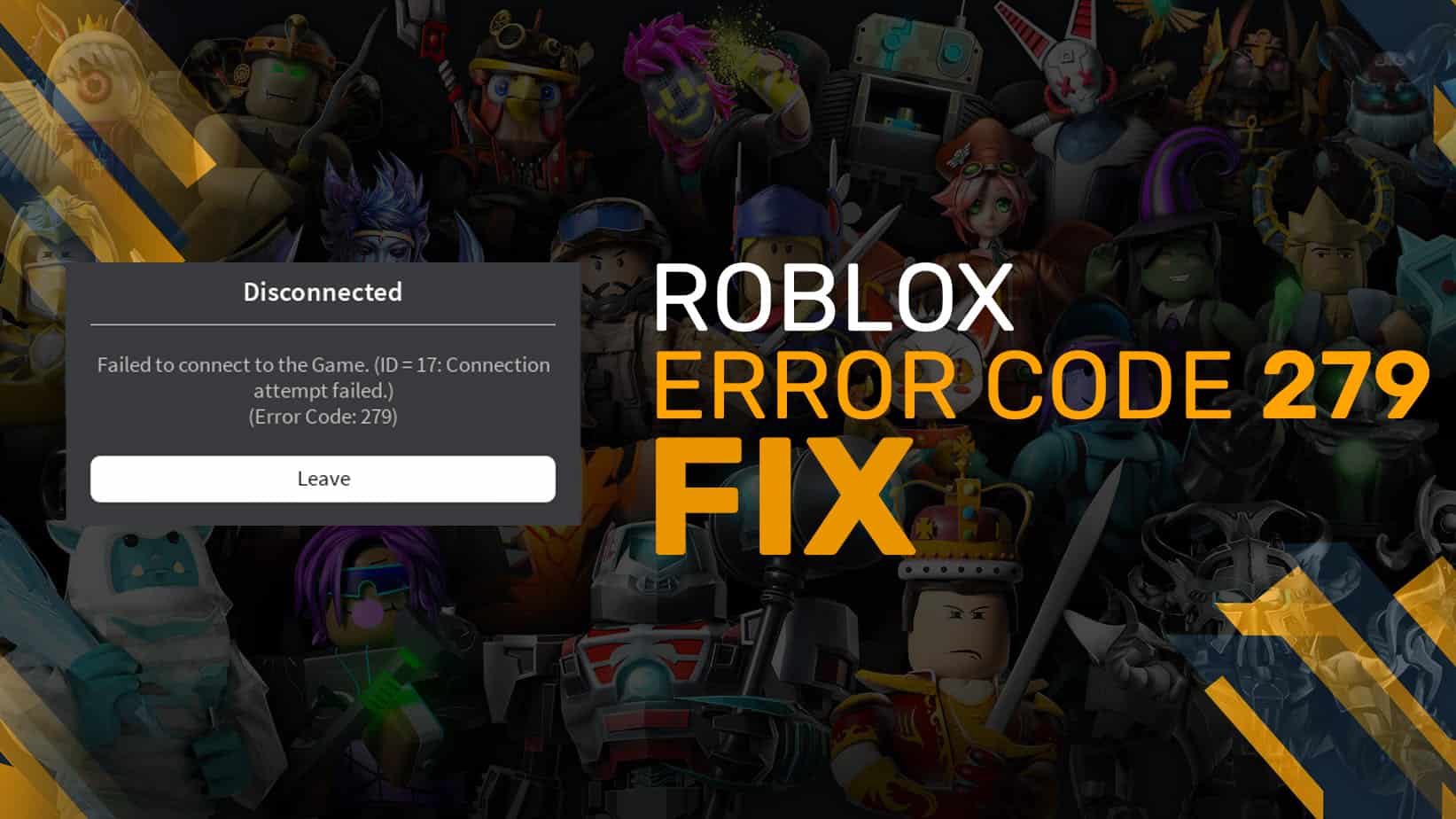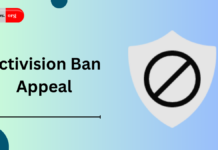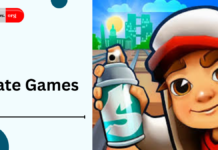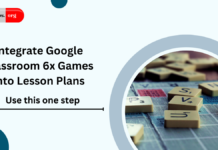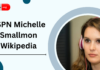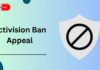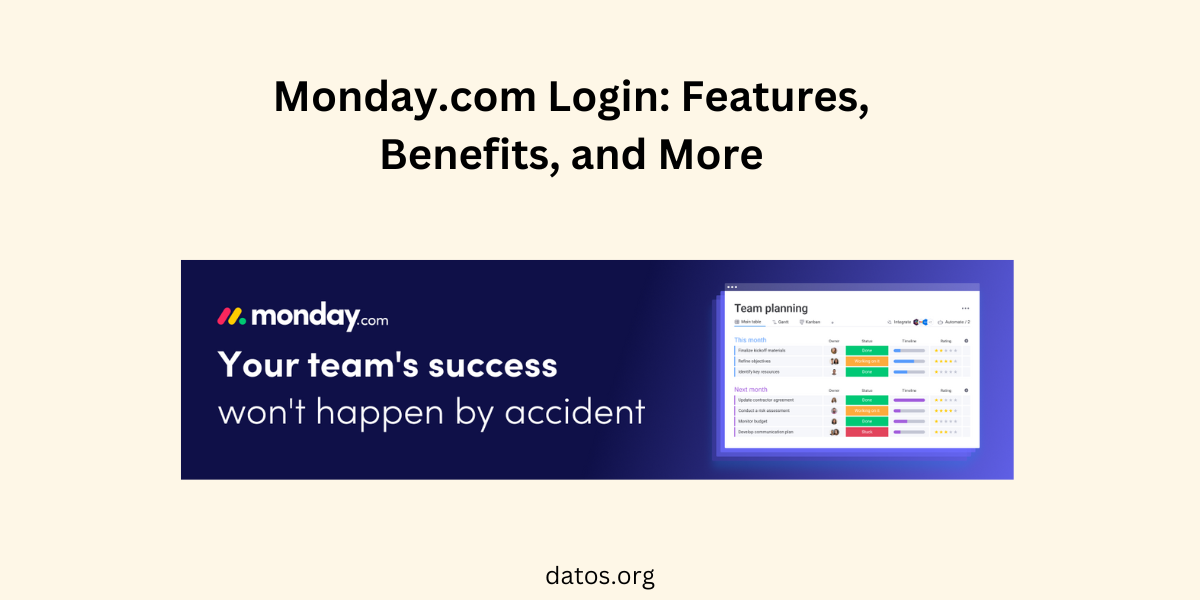Roblox is a very popular game that you can play on Android devices, game consoles, computers, and more. It is a lot of fun when it is running smoothly, but sometimes players get error messages that can be annoying.
The good news is, most of these errors can be fixed quickly, usually in just a few minutes. If you are having trouble with Roblox error 279, do not worry, there are ways to fix it.
QUICK ANSWER
Error code 279 on Roblox often means there is a problem with the internet connection. To solve this, you can try turning your internet router off and on, connecting to a different internet source, checking how fast your internet is, and making sure your web browser and computer’s security settings are not blocking Roblox.
- What is Roblox error 279?
- How to fix Roblox error 279
- Is Roblox down?
- Update the Roblox app
- How to update Android apps
- How to update iPhone apps:
- Restart your device
- How to restart an iPhone:
- How to restart an Android device
- Restart your router
- Use a different network or interface
- Run a speed test
- Use a different browser or create a new browser profile
- Check your firewall and antivirus software
- Reinstall Roblox
- People May Ask
- How do you fix error 279 on Roblox?
- What is error code 279 ID 17 on Roblox?
- What is the scariest error code in Roblox?
- What error code is banned in Roblox?
What is Roblox error 279?
Error code 279 in Roblox means there’s a problem with your device talking to the game’s server. You might see this error with a message that says “ID=17 Failure.” This tells you that the Roblox game on your computer or phone cannot get information from the game’s servers.
It is a bothersome error, but it is not a huge problem. There are many ways to fix and figure out what is wrong with error code 279.
How to fix Roblox error 279
Here is a checklist of solutions to fix Roblox error 279. Make sure to try each one:
- Restart Your Device: A simple reboot can sometimes clear up the error.
- Check Roblox Server Status: Visit the Roblox status page to see if there are any known issues.
- Restart Your Router: This can help if the problem is related to your internet connection.
- Run a Network Troubleshooter: If you are on Windows, use the built-in troubleshooter to find and fix network problems.
- Check Firewall and Antivirus Settings: Ensure Roblox is allowed through your firewall and antivirus software.
- Change DNS Settings: Switching to a different DNS server might help.
- Clear Browser Cache: If you are playing on a browser, clearing the cache can solve many issues.
- Disable Browser Extensions: Some extensions, like ad blockers, can interfere with Roblox.
- Allow Roblox Through Firewall/Antivirus: Add Roblox as an exception in your security software settings.
- Reset Internet Settings: Sometimes returning your internet settings to default can fix connectivity issues.
- Use a Different Network: If possible, try connecting to a different internet source to see if that solves the problem.
- Uninstall and Reinstall Roblox: A fresh install can sometimes do the trick.
Is Roblox down?
As of the latest information available, there are no current problems reported with Roblox. The last reported issue was on April 13, 2024, at 11:33 a.m. Since then, users have not reported any significant problems, indicating that Roblox should be up and running. If you are experiencing issues, it might be related to your local network or device settings.
Related Articles
- Activision Ban Appeal: Strategies and Tips
- Nate Games: The Gaming Excellence
- How to Integrate Google Classroom 6x Games into Lesson Plans: A Step-by-Step Guide
- EZClassWork: Interactive Learning Through Mini-Games
- OVO Unblocked Games Premium: Download Now
- The Future of Gaming: How AR, VR, and AI are Revolutionizing the Industry
- Is For Honor Crossplay or Cross-Platform in 2024? PlayStation, Xbox, PC
Update the Roblox app
It is a smart habit to always update your apps to the newest versions. These updates often bring enhancements that make the app work smoother and fix problems. This can help the app operate more efficiently and might solve certain errors, such as the Roblox error code 279.
How to update Android apps
- Open the Google Play Store.
- Click on your profile picture at the top right.
- Choose ‘Manage apps & device.’
- Enter ‘Updates available.’
- Look for Roblox and press ‘Update’ beside it. Or, you can select ‘Update all’ to update everything at once.
How to update iPhone apps:
- Open the Apple App Store.
- Click on your profile picture at the top right.
- In the section for soon-to-be updates, look for Roblox and choose ‘Update’ next to it. Or, hit ‘Update All’ to update everything at the same time.
Restart your device
restart. It is like a magic fix for many problems! It might not solve everything, but it is great for sorting out basic glitches. Go ahead and restart first before you try other solutions:
How to restart an iPhone:
To restart an iPhone, follow these steps:
- Press and hold either volume button and the side button until the power-off slider appears.
- Drag the slider, then wait 30 seconds for your device to turn off.
- To turn your device back on, press and hold the side button until you see the Apple logo.
How to restart an Android device
To restart an Android device, you can follow these general steps:
- Press and hold the power button on your device for a few seconds.
- A menu will pop up on the screen. Tap ‘Restart’ or ‘Reboot’ if you see the option.
- Wait for the device to power down and then power back up again.
Restart your router
Mostly, when you have trouble connecting to the internet, start by checking the main device that gives you Wi-Fi. Even if other gadgets are online, it is smart to restart your Wi-Fi box first before trying other fixes.
Here is how to do it:
- Find the on/off button on your Wi-Fi box and press it to turn it off.
- If you can reach it, you can also unplug the power cord from the Wi-Fi box.
- Wait for a minute or two before you turn it back on.
- Wait a little longer, maybe a few minutes, for the Wi-Fi box to get ready again.
- When it’s ready, try to use Roblox again. If Roblox still shows the error code 279 after this, you should try more steps to fix it.
Use a different network or interface
If your Wi-Fi restart did not fix the issue, try a different way to connect to the internet.
For those who play games on computers:
- If you are using Wi-Fi, switch to a cable connection if you can. This is for people with desktops or laptops.
- If your computer doesn’t have a spot to plug in a cable, use your smartphone’s sharing feature to get online, but check you have enough internet data first.
- If you are on your phone, and Wi-Fi is not working well, switch to using your phone’s data if you have enough left.
- Sometimes, too many gadgets on the same Wi-Fi can slow things down. If you turn some off, your gaming might get better.
- If changing how you connect fixes the problem, then the issue was with your original internet setup.
Run a speed test
Sometimes Roblox might show error code 279 if your internet is slow or not steady. It’s smart to check your internet speed on the device you play Roblox with. You can use many different speed check websites. SpeedTest.net is one we often suggest because it is trusted and many people use it.
Roblox says you should have an internet speed of at least 4-8 Mbps. If your internet often goes slower than this, it is probably why you are having problems. Try using Wi-Fi or your phone’s data connection to see if one is faster than the other.
Use a different browser or create a new browser profile
If your internet is fast and you are using a computer, try using a different web browser. For example, if you normally use Google Chrome for Roblox, try using Microsoft Edge or Mozilla Firefox instead. If that fixes the problem, then your usual browser might be the cause.
If there’s an issue with your regular browser, think about turning off any extra features you added to it. If you’d rather not do that, you can make a new user account in your browser without those extras.
For Chrome:
- Click on your profile picture, then choose ‘Add’ under ‘Other Profiles.’
For Edge:
- Click on your profile picture, and pick ‘Set up new personal profile.’
For Firefox:
- Type ‘about:profiles’ in the top bar, press enter, and then select ‘Create a New Profile.’
After that, try playing Roblox with this new profile. If you do not see the error code 279 anymore, it is likely that one of the extra features in your browser, like an ad-blocker, was causing the issue.
Check your firewall and antivirus software
Make sure Roblox can connect to the internet through your Windows Firewall.
- Click on the Start Menu and type in ‘Windows Defender Firewall.’ Open it.
- Click on ‘Allow an app or feature through Windows Defender Firewall.’
- Look for Roblox and make sure there is a checkmark next to it.
- Click ‘OK.’
Now, Roblox will not be blocked from using the internet. Also, you might want to turn off your antivirus for a bit or use its gaming setting if it has one. Remember, this is just for people who use Windows on their computers.
Reinstall Roblox
If nothing else works, the final step is to start over with Roblox. It is best to completely remove the app or program from your gadget and then put it back on. This clean installation will make sure any problems with the Roblox software are gone.
People May Ask
How do you fix error 279 on Roblox?
This error usually means there is a problem with your internet connection. To fix it, you can restart your device and router, check if your internet is fast enough, and make sure Roblox is allowed through your firewall and antivirus.
What is error code 279 ID 17 on Roblox?
Error code 279 ID 17 means Roblox cannot connect to a game, maybe because the game ended or it is private. It’s like trying to enter a room that’s locked or doesn’t exist anymore.
What is the scariest error code in Roblox?
There is a myth about error code 1001 being the scariest because it is linked to a “possible raid warning” that scares players. However, it is just a story; there is no real scary error code.
What error code is banned in Roblox?
Error code 267 is the one you get if you have been kicked out or banned from a game. It might happen if you have a shaky internet connection or if Roblox thinks you are up to something fishy, like cheating.