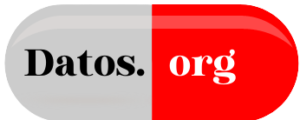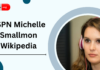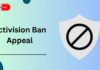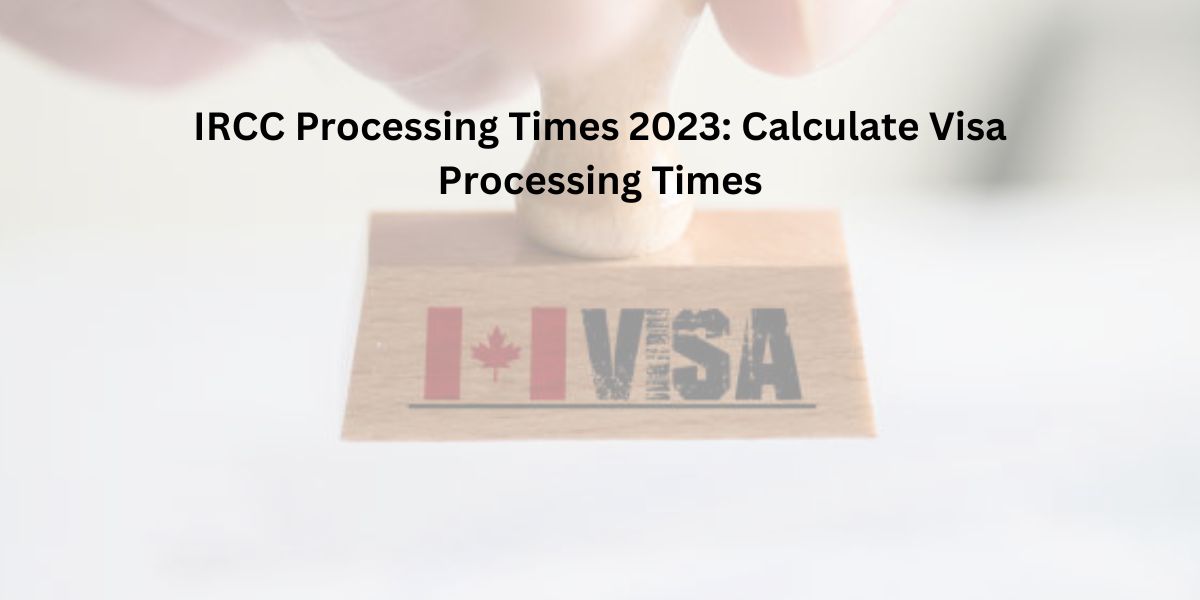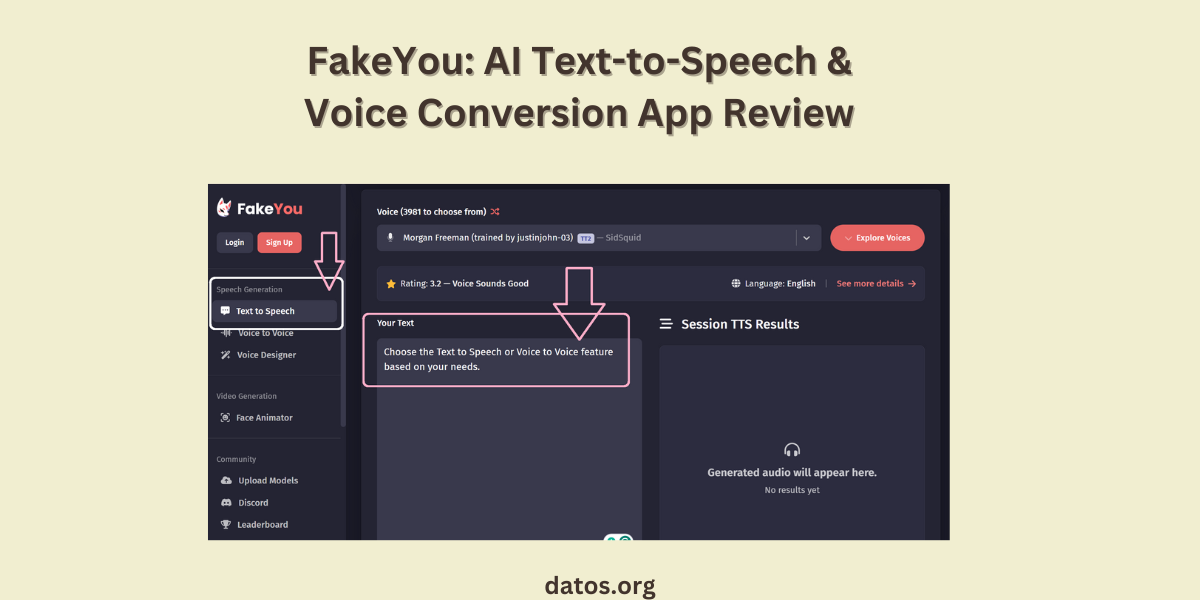If you are a student at Universal Technical Institute (UTI), navigating the online learning platform is essential. UTI Blackboard Ultra is your gateway to accessing course materials, checking grades, and engaging with your instructors and peers.
In this article, we will help in everything you need to know about using Blackboard Ultra. Start with the logging In process:
- UTI Blackboard Login: Step-by-Step Guide
- How do I reset my UTI student email password?
- Starting Online Courses
- Unlocking the Course in UTI Blackboard Ultra: A Step-by-Step Guide
- How do I submit assignments on UTI Blackboard?
- Features and Setup
- How do I check my grades on UTI Blackboard?
- Can I access Blackboard from outside of the US?
- Troubleshooting UTI Blackboard Ultra
- People May Also Ask
- Do I need to purchase software to access online courses?
- Will online instruction be available 24/7?
- Are attendance records taken for online classes?
- How many hours per day should students dedicate to their online course component?
- What if I don’t have internet access? Can I still take online classes?
UTI Blackboard Login: Step-by-Step Guide
- To get started, open Google Chrome and type in the URL: UTI Blackboard.
- Use your UTI student email address as your username and your UTI student email password as the login password. If you have forgotten your email password, you can reset it. If you do not know how to reset the password then follow the given steps:
How do I reset my UTI student email password?
- Go to the UTI Office 365 portal.
- If you have forgotten your password, select the “Forgot my password” link.
- Enter your User ID (which is your UTI student email address).
- Next, enter the verification code.
- Choose how you would like to receive the verification code (via email, text, or phone call).
- Once you receive the code, enter it and proceed.
- Now you can reset your password and select “Finish”.
- Your password is updated, and you can log in normally to access your student email.
If you need technical support, reach out to the UTI support team at (877) 340-4447 during the following hours (Arizona Time):
- Monday to Thursday: 5:00 AM – 8:00 PM
- Friday: 5:00 AM – 6:00 PM
Starting Online Courses
- Set Up Email: Ensure you have set up your UTI student email.
- Orientation: Your campus will conduct an orientation on accessing online courses. Look out for the orientation/registration information sent to your UTI student email.
Unlocking the Course in UTI Blackboard Ultra: A Step-by-Step Guide
If you are a Universal Technical Institute (UTI) student, accessing your courses on UTI Blackboard Ultra is essential for your academic journey. Let us walk through the process step by step:
- Open Google Chrome and type in the URL: UTI Blackboard.
- Use your UTI student email address as the username and your UTI student email password as the login password.
- If you have forgotten your email password, reset it first.
- After logging in, you will land on the Institution Page.
- Look for the “Courses” link at the upper right corner of the screen and click it to view all your classes.
- Click on the name of the specific course you want to access.
- Alternatively, explore the content of your course using the menu bar.
Before knowing about the course materials, take a moment to review the syllabus provided by your instructor.
How do I submit assignments on UTI Blackboard?
Submitting assignments on UTI Blackboard Ultra is a simple process. Follow these steps:
- Log In: First, log in to your Blackboard account using your UTI student email address and password.
- Navigate to Your Course: Once logged in, find the course for which you need to submit the assignment. Click on the course title to enter the course page.
- Access Assignments: Look for the “Assignments” section within the course. It is usually located in the left-hand menu. Click on it.
- Select the Assignment: You will see a list of assignments. Choose the one you want to submit.
- Upload Your File: Click on the assignment title to open it. You will find instructions and a submission area. Use the “Browse” or “Upload” button to select the file you want to submit (e.g., a Word document, PDF, or other supported formats).
- Add Comments (if required): Some assignments may allow you to add comments or explanations. If needed, type your comments in the provided text box.
- Submit: Once you have attached your file and added any necessary comments, click the “Submit” button. Confirm your submission.
- Confirmation: You will receive a confirmation message indicating that your assignment has been successfully submitted.
Features and Setup
Here are the features of UTI Blackboard:
- Classroom Materials: Once logged in, you will find all your course materials organized within Blackboard Ultra. This includes lecture notes, assignments, and additional resources.
- Grades: Keep track of your academic progress by checking your grades directly on the platform.
- Email Access: Access your UTI email account through Blackboard Ultra. If you have not set up your UTI student email yet, follow the instructions here.
- Compatible Devices: You can access Blackboard Ultra from any computer, tablet, or mobile device with an internet connection.
- Offline Access: If you lack internet connectivity, coordinate with your campus’s Education and Student Services teams to access the Learning Resource Center. They will guide you on available options based on health and safety guidelines.
- Technical Support: If you encounter any issues, reach out to your campus-specific Student Services department during the following hours (Arizona Time):
- Monday to Thursday: 5:00 AM – 8:00 PM
- Friday: 5:00 AM – 6:00 PM
How do I check my grades on UTI Blackboard?
Checking your grades on UTI Blackboard Ultra is essential to monitor your academic progress. Let us walk through the steps:
- Start by logging in to your Blackboard account. Open Google Chrome and visit the UTI Blackboard website.
- Once logged in, find the specific course for which you want to check your grades. Click on the course title to enter the course page.
- Look for the “Grades” section within the course. It is usually available in the left-hand menu.
- Click on the “Grades” link. You will see a summary of your grades for various assignments, quizzes, and exams. If you need detailed information, explore further within this section.
Also Read
- FMYBrainsOut: Insightful and Engaging Content
- JobDirecto: Guide to Finding Your Dream Job
- PedroVazPaulo Executive Coaching: Unlock Leadership and Career Growth
- Mastering UNT Canvas Login: Your Portal to UNT’s Online Learning Hub
- 5201314 Meaning
- Tought, Thought, Taught, or Taut: Which Is Correct?
- “Yh” Meaning in Text Messages and How It’s Used
Can I access Blackboard from outside of the US?
You can access UTI Blackboard Ultra from outside of the US. Here are some key points to keep in mind:
- Internet Access: As long as you have a stable internet connection, you should be able to access Blackboard Ultra from anywhere in the world.
- Supported Browsers: Make sure you’re using a modern browser like Google Chrome, Mozilla Firefox, or Microsoft Edge. These browsers work well with Blackboard Ultra.
- Login Details: Use your UTI email address and password to log in. Double-check that you’re entering the correct details.
- 24/7 Availability: Blackboard Ultra is available 24/7, allowing flexibility for students to learn at their own pace, regardless of their location.
Troubleshooting UTI Blackboard Ultra
If you are facing issues with UTI Blackboard Ultra, here are some troubleshooting steps you can try:
- Check Your Internet Connection: Ensure you have a stable internet connection. Sometimes connectivity issues can prevent proper access to Blackboard Ultra.
- Clear Browser Cache and Cookies: Cached data or cookies might cause problems. Clear your browser’s cache and cookies, then try accessing Blackboard again.
- Use a Supported Browser: Blackboard Ultra works best with modern browsers like Google Chrome, Mozilla Firefox, or Microsoft Edge. Make sure you’re using a supported browser.
- Disable Browser Extensions: Some browser extensions can interfere with Blackboard. Temporarily disable any extensions and see if that resolves the issue.
- Try a Different Device: If you’re having trouble on your computer, try accessing Blackboard from a different device (e.g., smartphone or tablet).
- Verify Your UTI Email: Double-check that you’re using the correct UTI email address and password to log in.
- Contact UTI Support: If none of the above steps work, reach out to UTI’s technical support team at (877) 340-4447 during their support hours. They can assist you further.
People May Also Ask
Do I need to purchase software to access online courses?
No, there are no charges to access the online content. You can use your UTI email to access the online courses in Blackboard Ultra. All you need is a computer or mobile device with online access.
Will online instruction be available 24/7?
Yes, online instruction is available around the clock, allowing flexibility for students to learn at their own pace.
Are attendance records taken for online classes?
Attendance is not tracked for online classes in Blackboard Ultra.
How many hours per day should students dedicate to their online course component?
The time commitment varies, but students should allocate sufficient time to engage with course materials and complete assignments effectively.
What if I don’t have internet access? Can I still take online classes?
Having internet access is essential for online learning. If you face connectivity challenges, consider if you want alternative solutions or visiting locations with Wi-Fi access.